Unlocking Your KINTO Vehicle
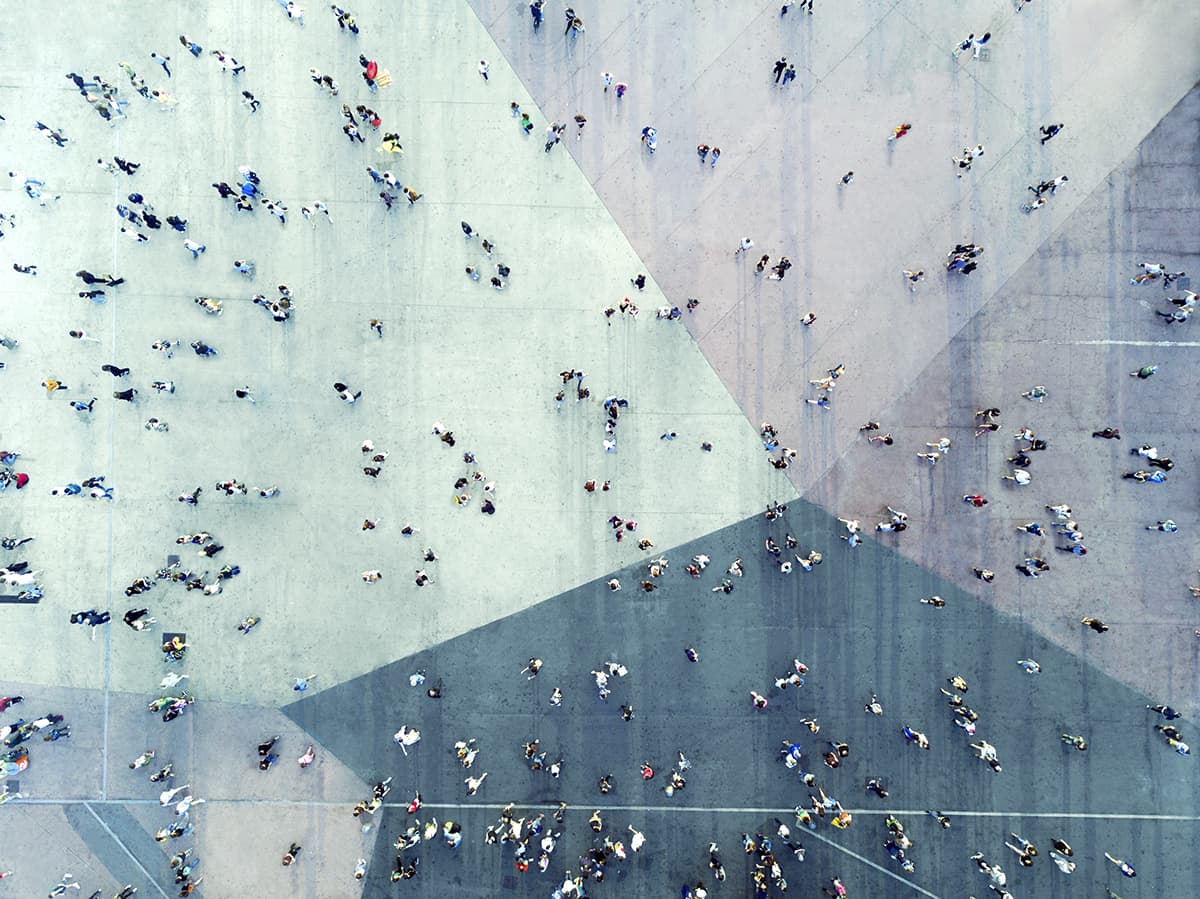
Nov 10, 2023
Unlocking Your KINTO Vehicle
Once you’ve arrived at the vehicle, click the “Start” button in your KINTO app to activate your reservation. If you’re in a place with poor phone reception, you may need to move to activate your reservation, then return to the vehicle. The phone should automatically connect with the car if you are within 10 feet of it; otherwise, hit the “Connect” button to pair your phone again.
Once a connection is successful, you will see buttons in the KINTO app to lock and unlock the vehicle.
Troubleshooting
- If you are having issues unlocking your KINTO rental, first make sure that your Bluetooth connection on your phone is on. Your Bluetooth connection is required to connect your phone, the KINTO app, and the vehicle to operate the car.
- If you do not see a “Connect” or the “Lock” & “Unlock” buttons in the app, you have not yet started your reservation. Click “Start” to activate your reservation and connect to your vehicle. If you’re in a place with poor phone reception, you may need to move to activate your reservation, then return to the car.
- If the “Connect” or “Lock” & “Unlock” buttons are showing, and the vehicle is not responding to your button presses, please try getting closer to the car and trying again.
If you cannot access the vehicle, please text support immediately at (629) 20-KINTO.
Recent Stories
Apr 01, 2024
KINTO customers have shown an interest in exploring electric vehicles for their gig work.
Mar 26, 2024
You just received an email informing you that your KINTO application has been approved. YAY! You may need some information…